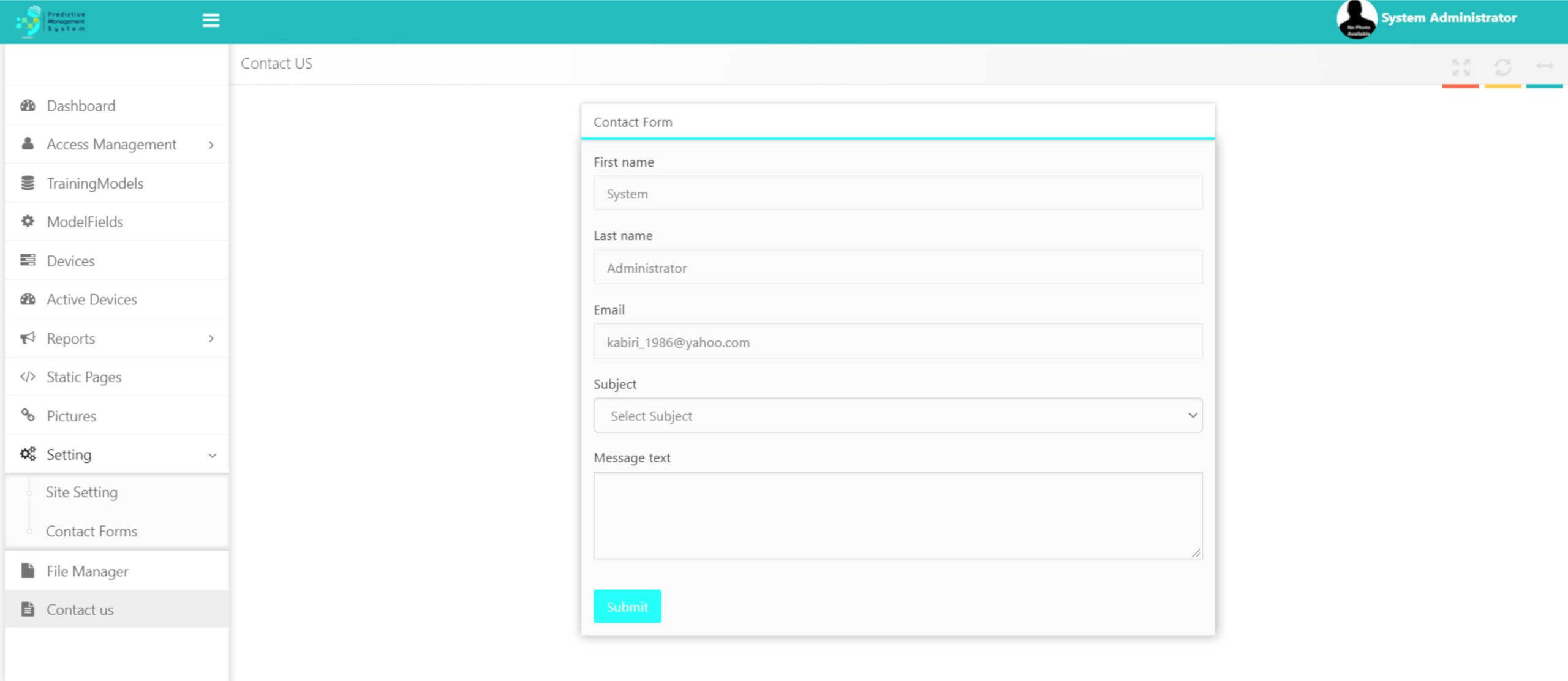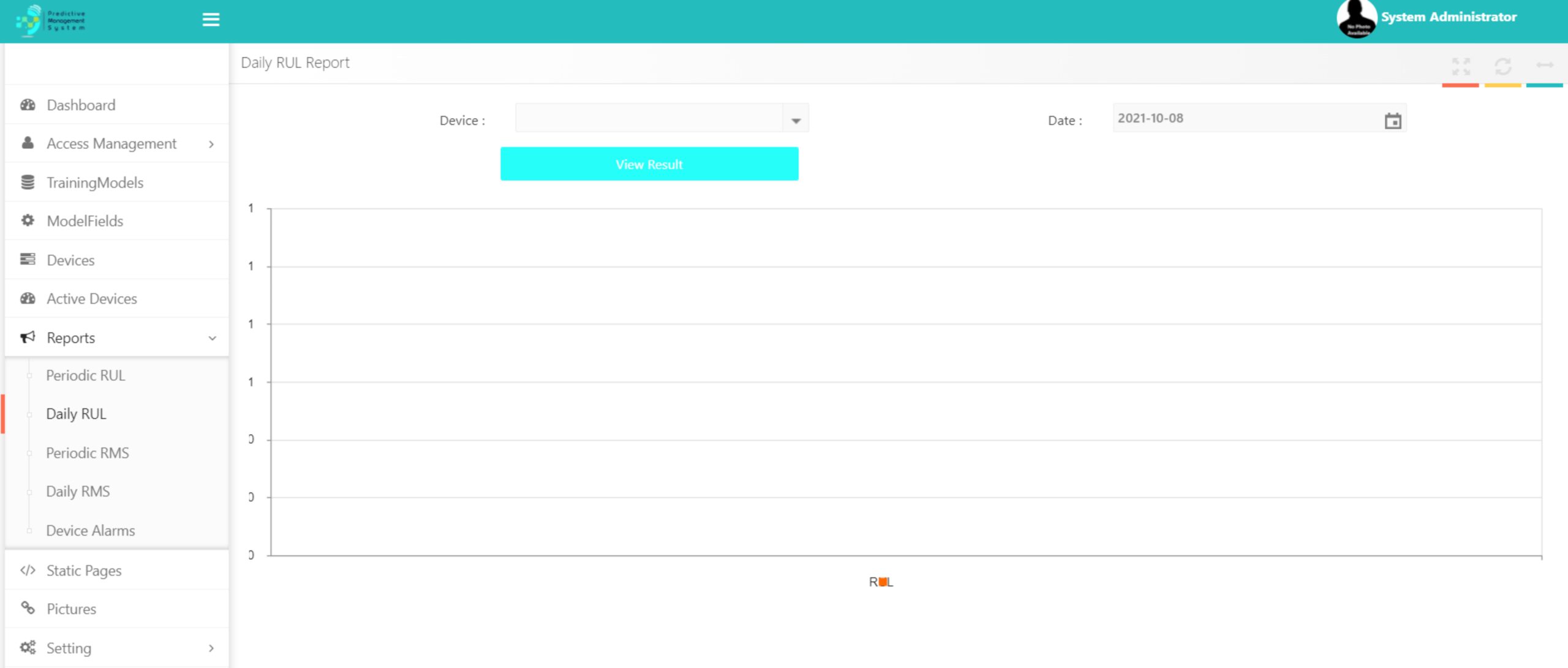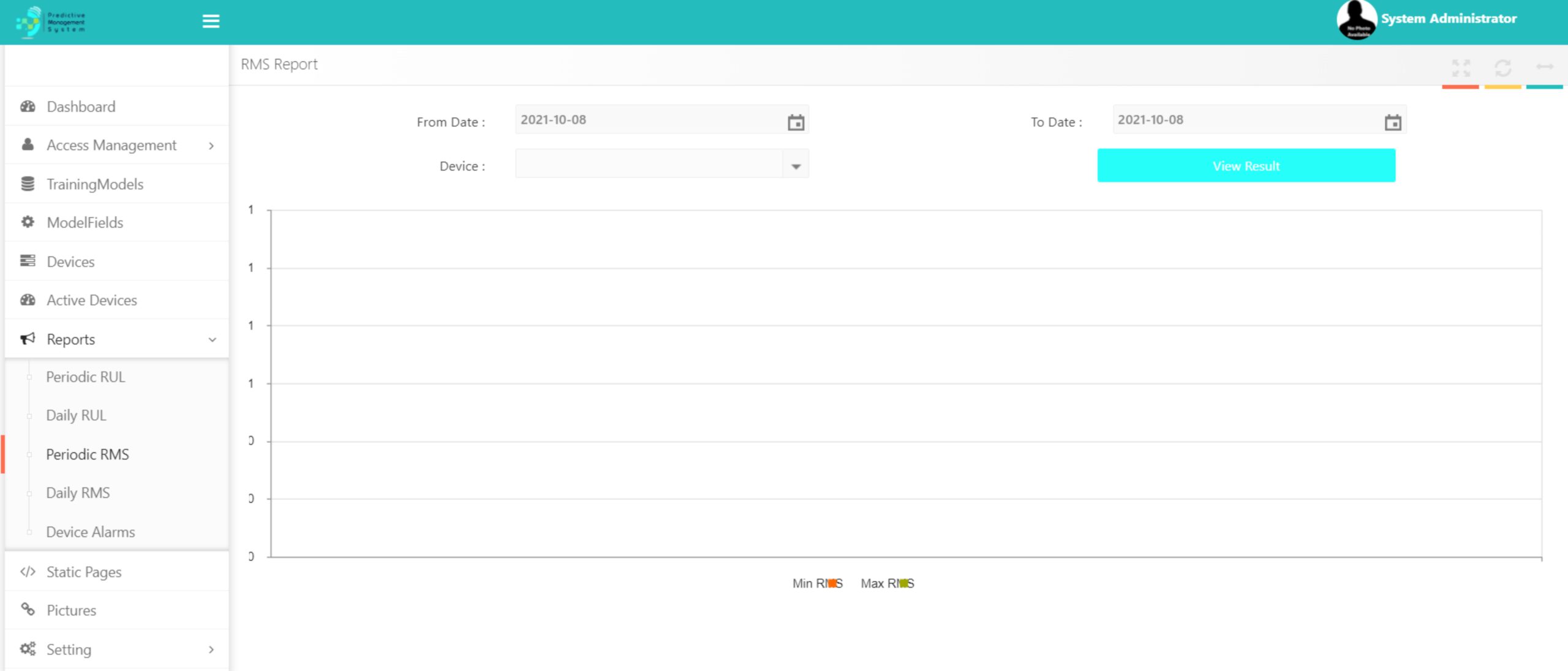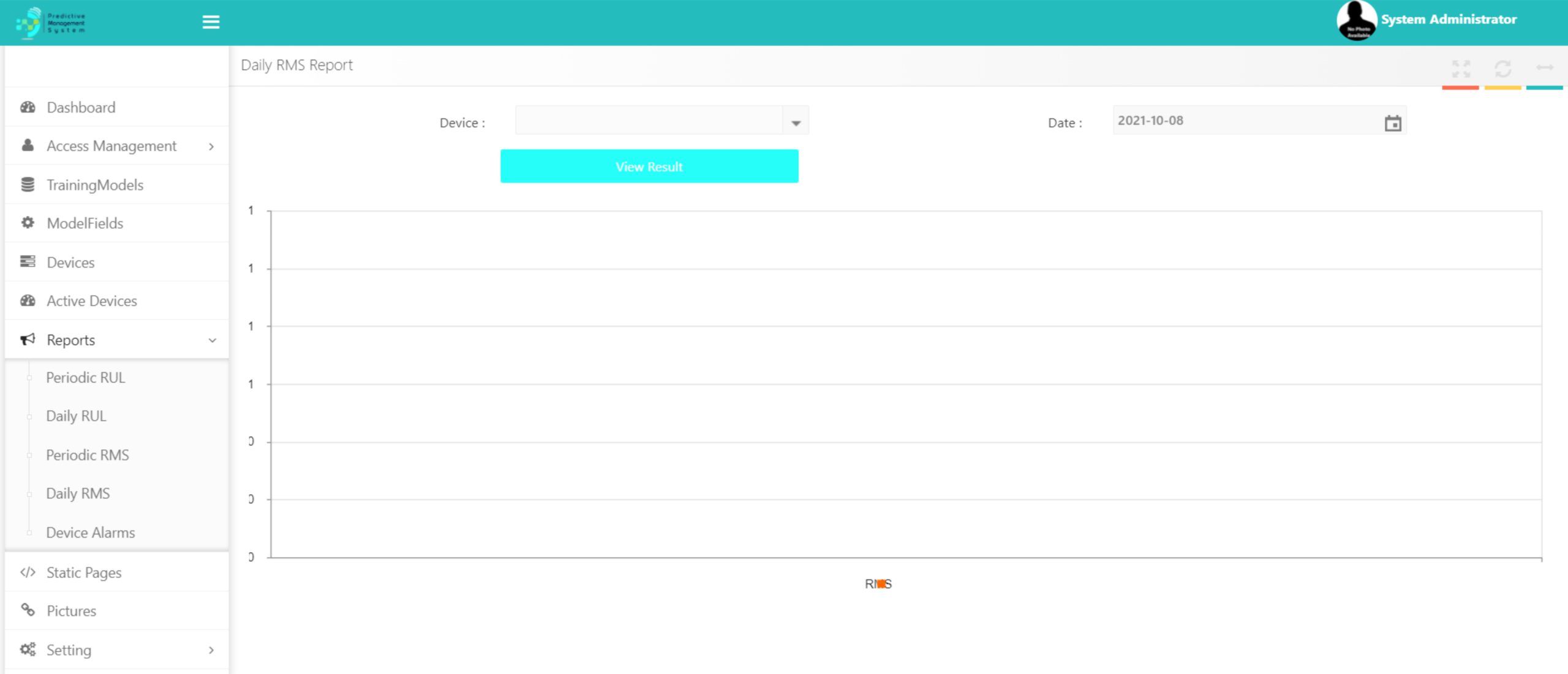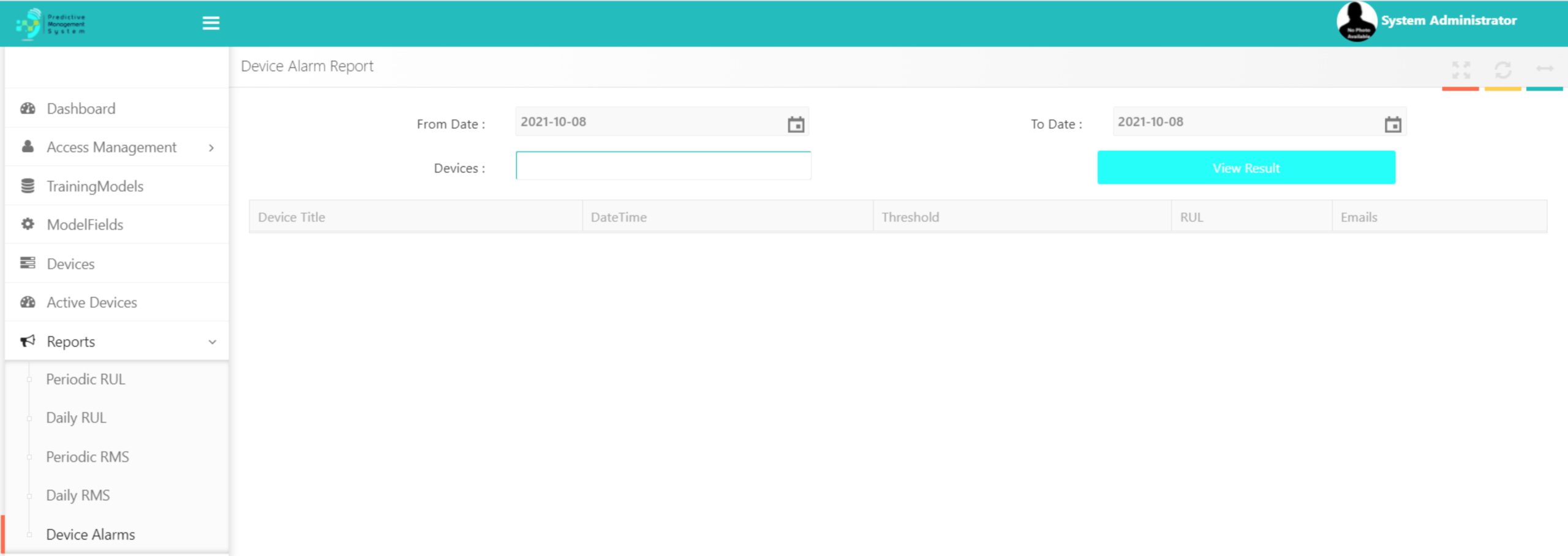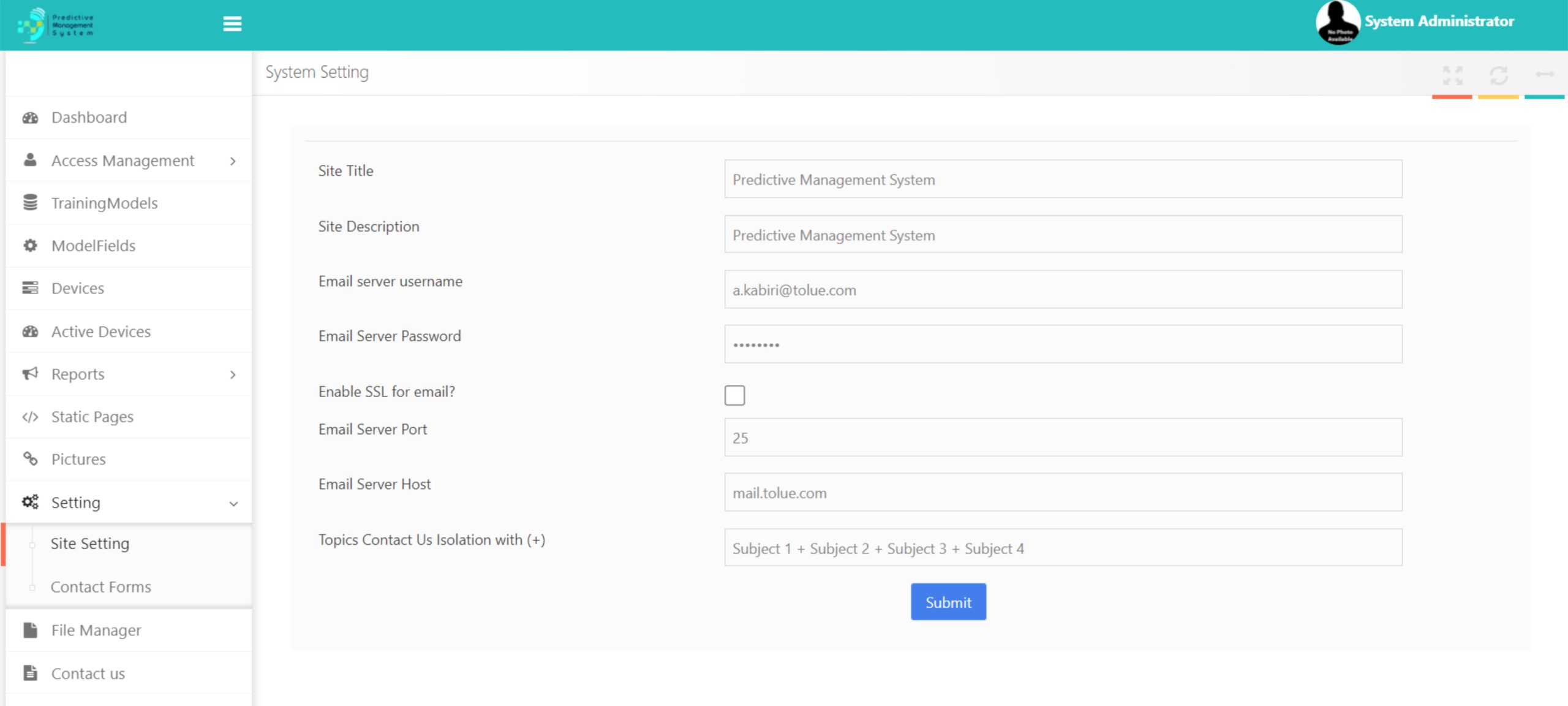DOWNLOAD
BROCHURE
You can download PdM brochure, here!
Download Please Login into app.predectivemanagementsystem.com
Users who have previously registered for the Web Application must login by:
Entering their User Name.
Entering their Password.
Selecting Sign In to advance to the next screen and begin using the application.
Register a new membership
Users who have not previously registered for the Web Application must select
"Register a new membership" to access the "New User Registration" page.
Please Login into app.predectivemanagementsystem.com
Users who have previously registered for the Web Application must login by:
Entering their User Name.
Entering their Password.
Selecting Sign In to advance to the next screen and begin using the application.
Register a new membership
Users who have not previously registered for the Web Application must select
"Register a new membership" to access the "New User Registration" page.

If a user forgets his/her password, he/she must select "Forgotten password help."
User will need to enter a valid email id which was entered at the time of Registration and click on submit button to get notification about his/her Password Check your mail and login again.
 Shows the devices which are already under analysis. Under this section, we can check any "Device Status" with further information.
Shows the devices which are already under analysis. Under this section, we can check any "Device Status" with further information.
Here a Roll Bearing Useful Life (RUL) is shown in the server side, while in the lower box, we will have a log of any advised alarm, if there is any. (Currently no Alarm is shown.)
If we press "View Device Status" a new page will show us the RUL by the system:
USER GUIDE
You can download PdM user guide, here!
PdM APPLICATION(VERSION 1.02.2021)
Access PdM app by tapping here and try it!
USER GUIDE
- Sign In(Log In Page)
- Dashboard
- Access Management
- Training Models
- ModelFields
- Devices
- Active Devices
- Reports
- Static Pages
- Pictures
- Setting
- File Manager
- Contact Us
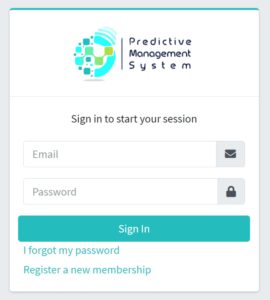 Please Login into app.predectivemanagementsystem.com
Users who have previously registered for the Web Application must login by:
Entering their User Name.
Entering their Password.
Selecting Sign In to advance to the next screen and begin using the application.
Register a new membership
Users who have not previously registered for the Web Application must select
"Register a new membership" to access the "New User Registration" page.
Please Login into app.predectivemanagementsystem.com
Users who have previously registered for the Web Application must login by:
Entering their User Name.
Entering their Password.
Selecting Sign In to advance to the next screen and begin using the application.
Register a new membership
Users who have not previously registered for the Web Application must select
"Register a new membership" to access the "New User Registration" page.
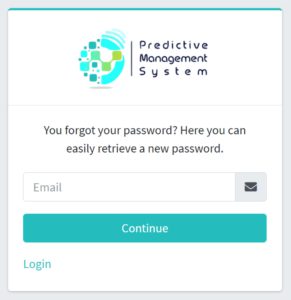
If a user forgets his/her password, he/she must select "Forgotten password help."
User will need to enter a valid email id which was entered at the time of Registration and click on submit button to get notification about his/her Password Check your mail and login again.
Users will be asked to enter or select the following information:
 Name— First and Last
Enter the user's first and last name.
Name— First and Last
Enter the user's first and last name.
E-Mail Enter the user's e-mail address. E-mail addresses are not case sensitive.
Password Passwords must be at least eight characters long and contain at least one letter character and one numeric character. Passwords are case sensitive.
I Agree to the Terms Check the check-box to ensure that user accepts all Terms and Conditions.
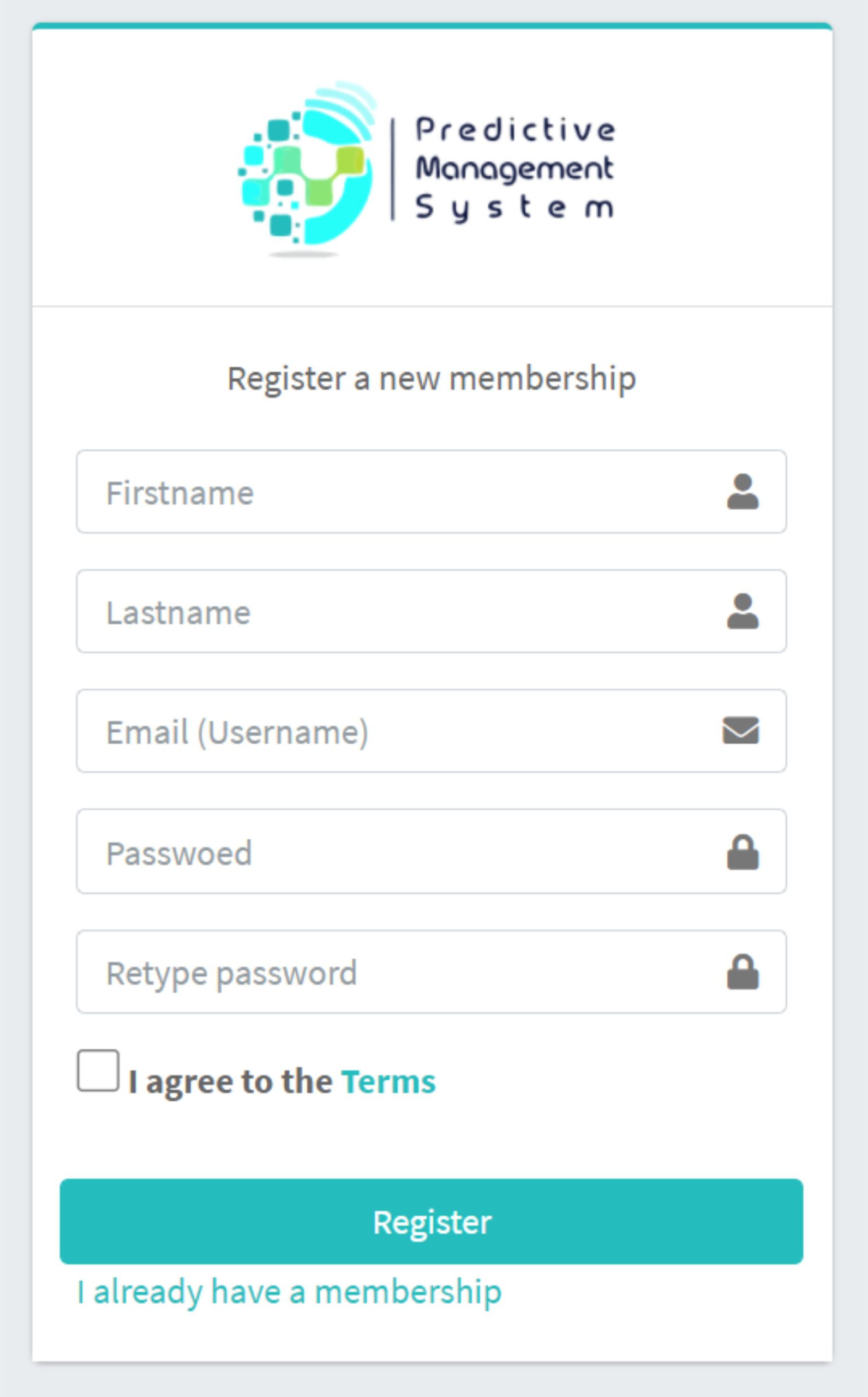 Name— First and Last
Enter the user's first and last name.
Name— First and Last
Enter the user's first and last name.E-Mail Enter the user's e-mail address. E-mail addresses are not case sensitive.
Password Passwords must be at least eight characters long and contain at least one letter character and one numeric character. Passwords are case sensitive.
I Agree to the Terms Check the check-box to ensure that user accepts all Terms and Conditions.
The Main Panel on the left side of the page includes following headers:
• Access Management
• Training Models
• Model Fields
• Devices
• Active Device
• Static Page
• Picture
• Settings
• File Manager
Each user, can have access according to the role(s) defined for him/her.

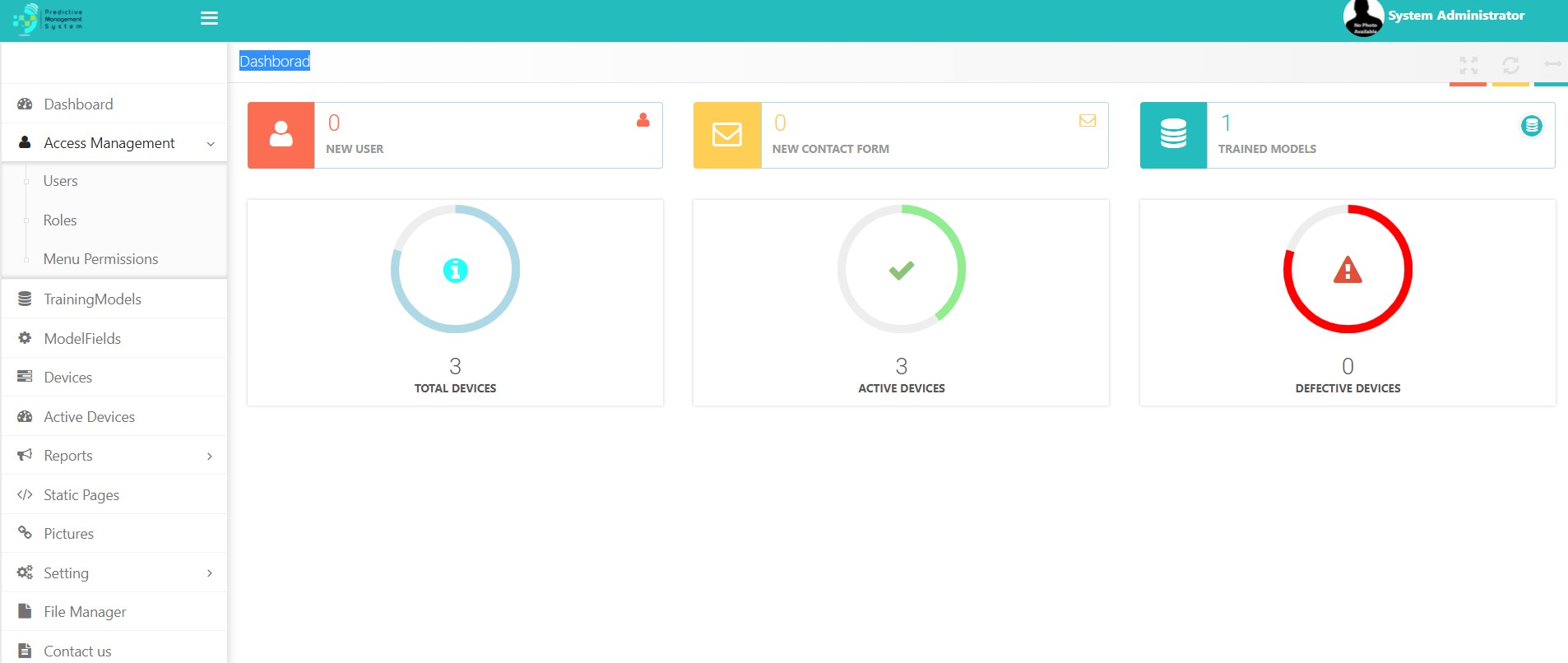
Users: Where Admin can define the access level of each user.
Also Edit ability is predicted there where Admin may define a range of date for each user's password validity.
In the meantime, Admin may delete a user's account.
Also Edit ability is predicted there where Admin may define a range of date for each user's password validity.
In the meantime, Admin may delete a user's account.
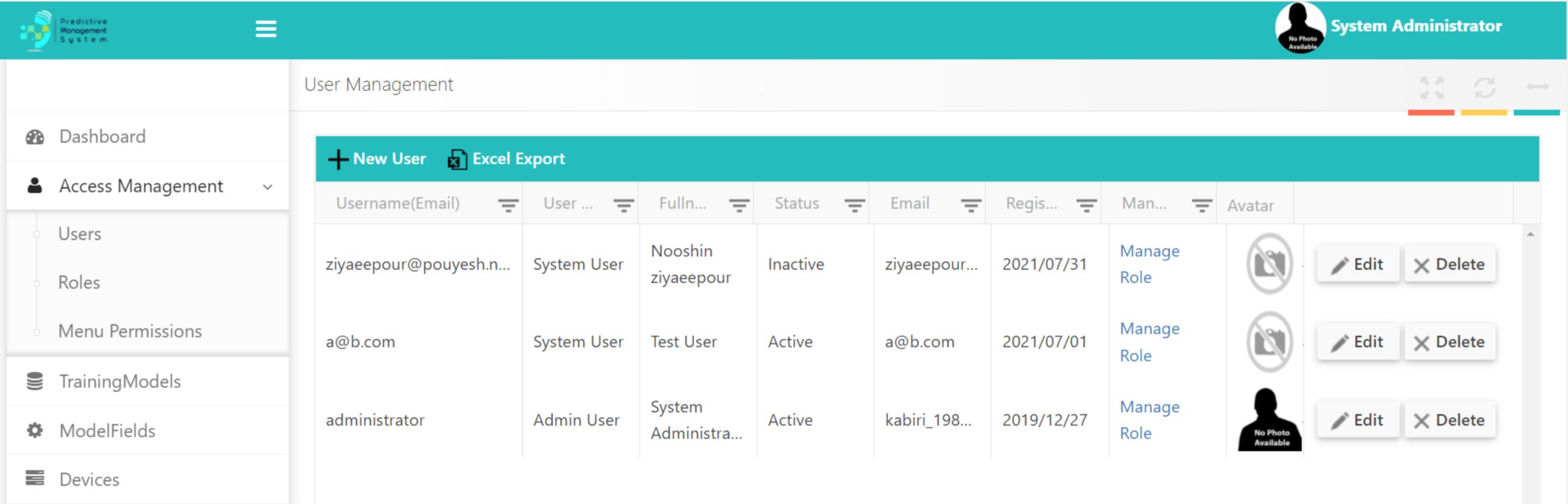
Roles: An unlimited number of roles may be defined like: Admin, etc.
Each user may have one or more roles.
Each user may have one or more roles.
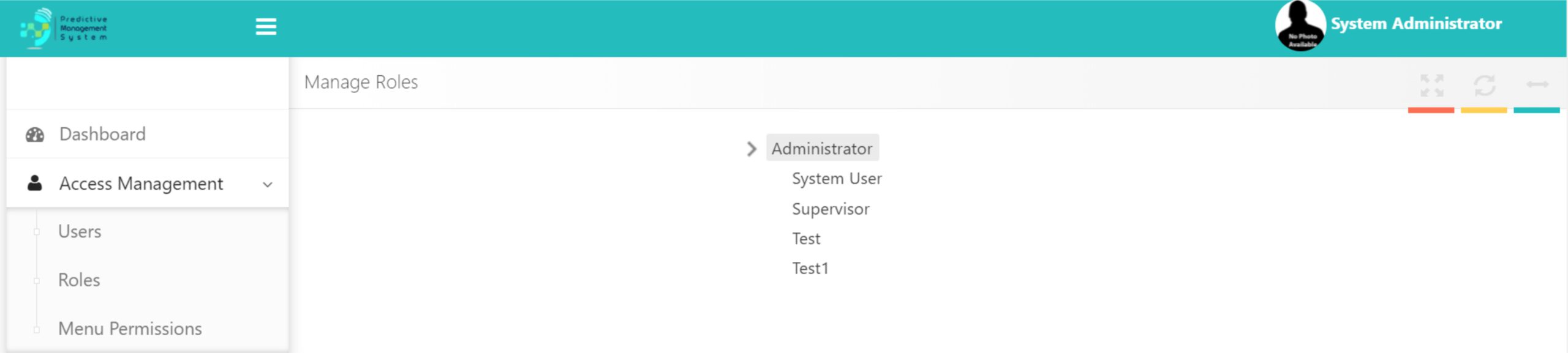
Menu Permission: Where Admin can define which parts of the menu are accessible for each role.
As expressed before, in Role defining section, managing roles will be adjusted like Admin, Tester, User or even the client’s name.

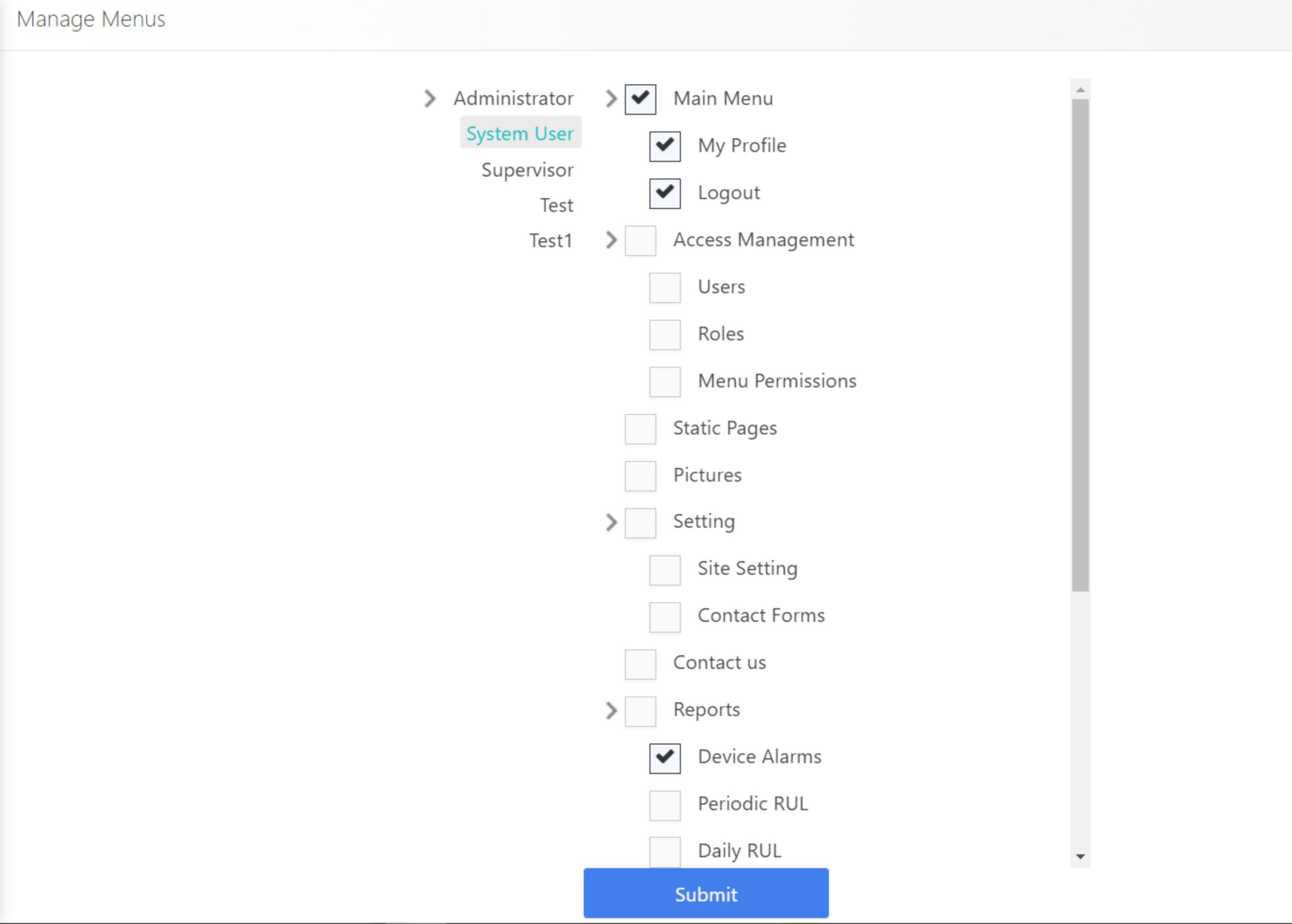
Once Admin clicks the Training Mode on Roll Bearing icon, a small page will be opened to show:
1. Training Status 2. The Training Accuracy 3. Training Time(s): Normally between 1000 to 1200 seconds.
You should add any new device under analysis, in this section by defining a Model. In this section you need to allocate Data Set to train the system. After defining the model, you need to define Model Fields.
1. Training Status 2. The Training Accuracy 3. Training Time(s): Normally between 1000 to 1200 seconds.
You should add any new device under analysis, in this section by defining a Model. In this section you need to allocate Data Set to train the system. After defining the model, you need to define Model Fields.
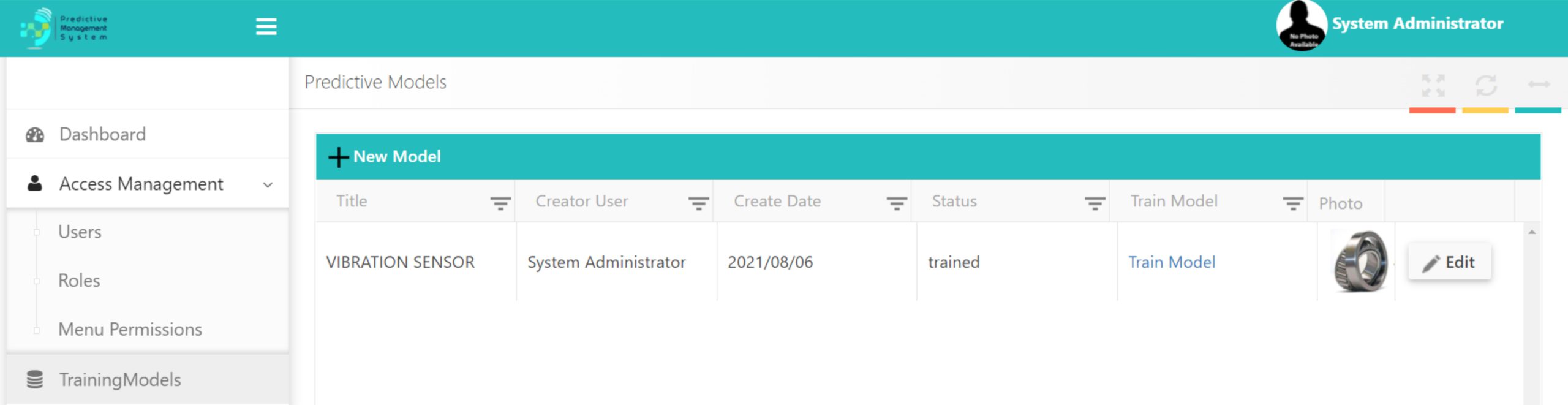
Once you push the "New" button, you will see RMS and Time are the fields which are defined for Roll Bearing. In this device (Roll Bearing) we should define which column in the Excel of Data Set is RMS and which one is Time for example. In fact, if the data set are Excel input, we should define which one is the 1st or 2nd or… column. The Column Index box is used for this purpose. The last Column is output which you can click "Update" button instead.
So, push "Train Model" if you are Admin, then "Select the file", then "Start Training". Once the situation of the model changes to "Trained" from "In Progress";

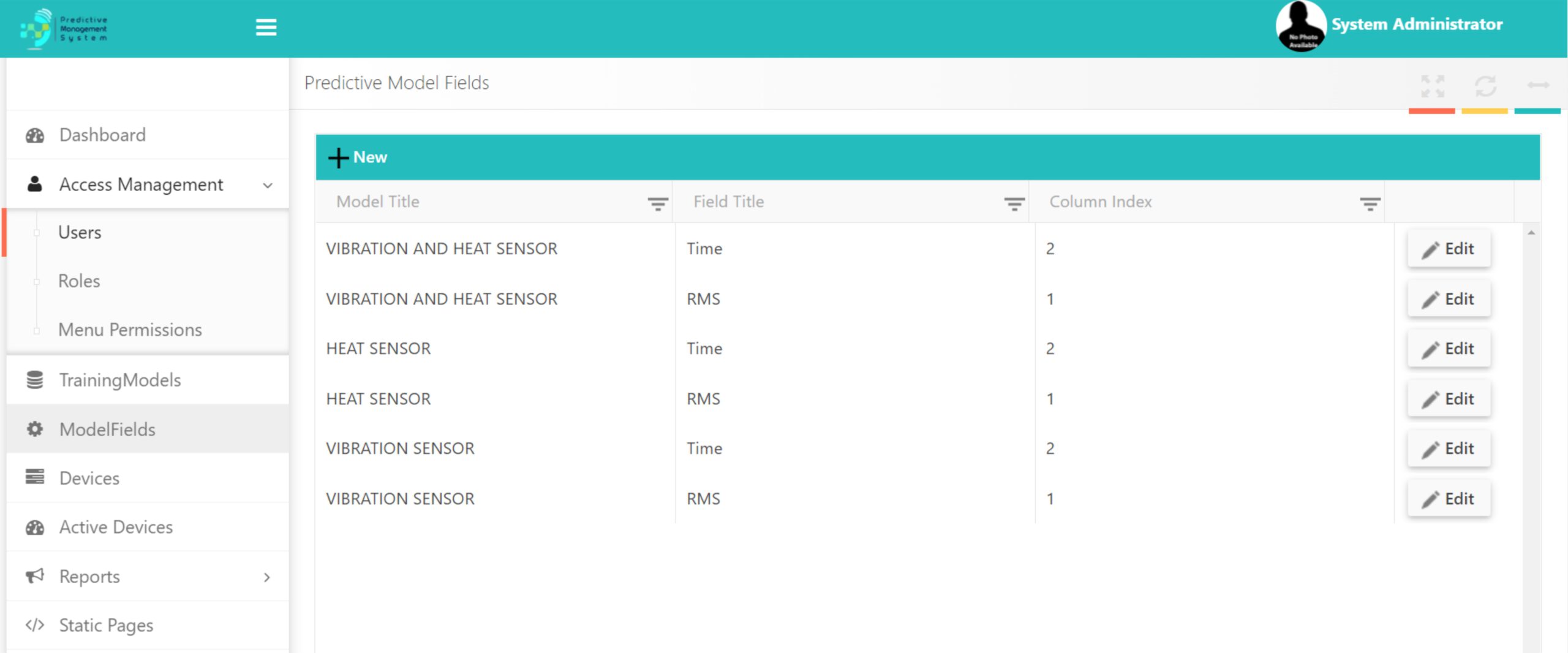
Once the Model is trained, you can define your devices. In this section you will be able to define the "Alarm Threshold" of warning announcement by the system, in addition to intervals too. In our model we chose 40 with an interval of 30 minutes for example. In the last box, you define the person who should be warned via their email definition. Each device will be defined for Our Server by a Device Key which is generated automatically.

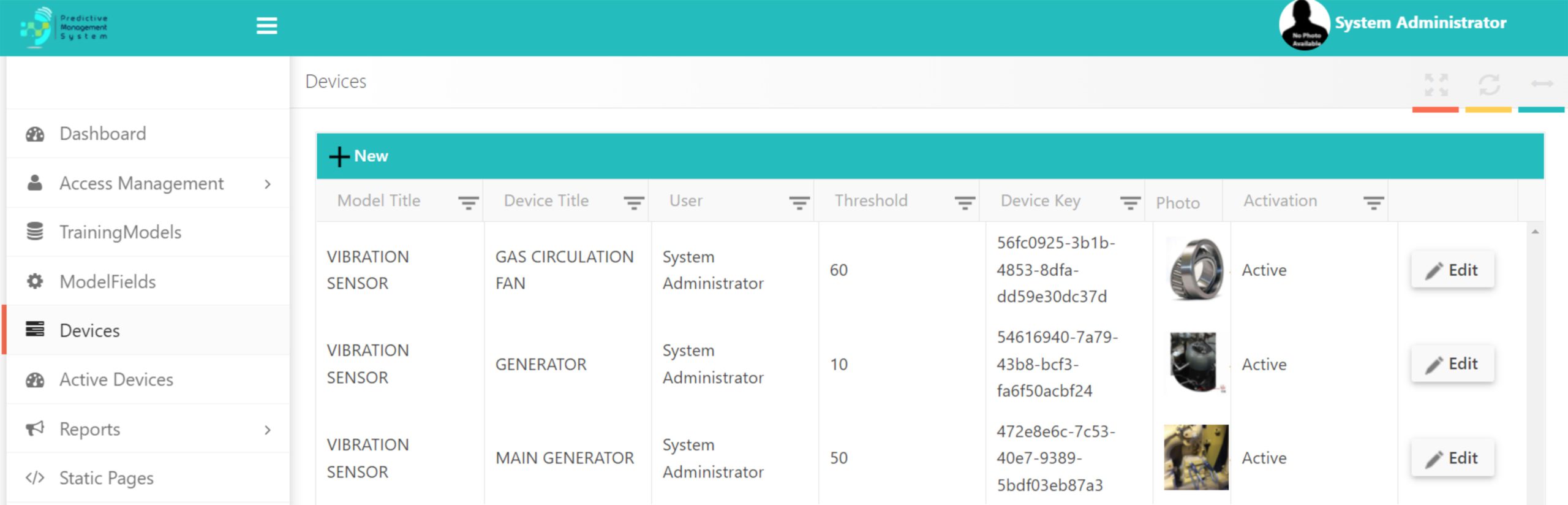
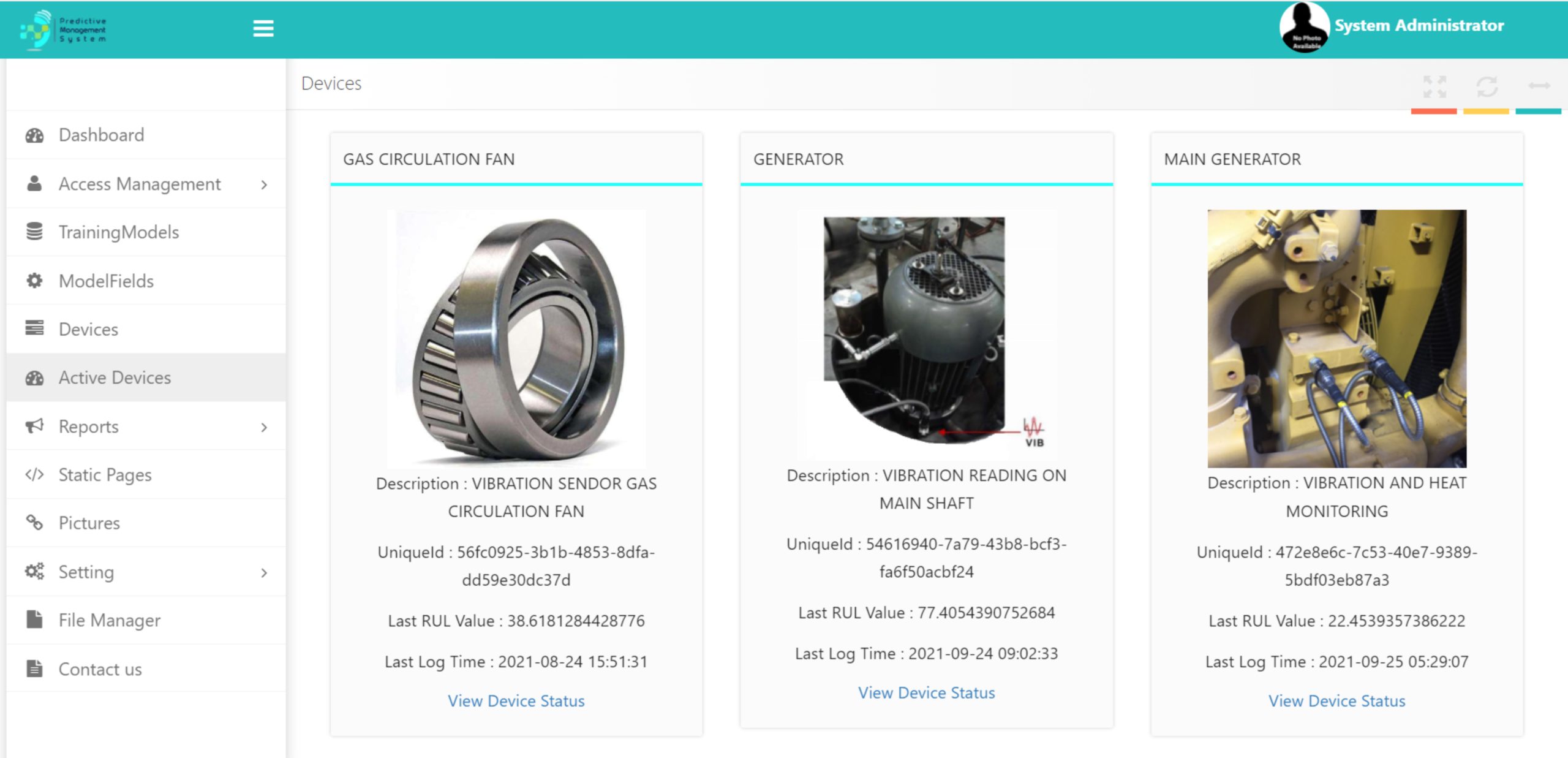 Shows the devices which are already under analysis. Under this section, we can check any "Device Status" with further information.
Shows the devices which are already under analysis. Under this section, we can check any "Device Status" with further information.Here a Roll Bearing Useful Life (RUL) is shown in the server side, while in the lower box, we will have a log of any advised alarm, if there is any. (Currently no Alarm is shown.)
If we press "View Device Status" a new page will show us the RUL by the system:
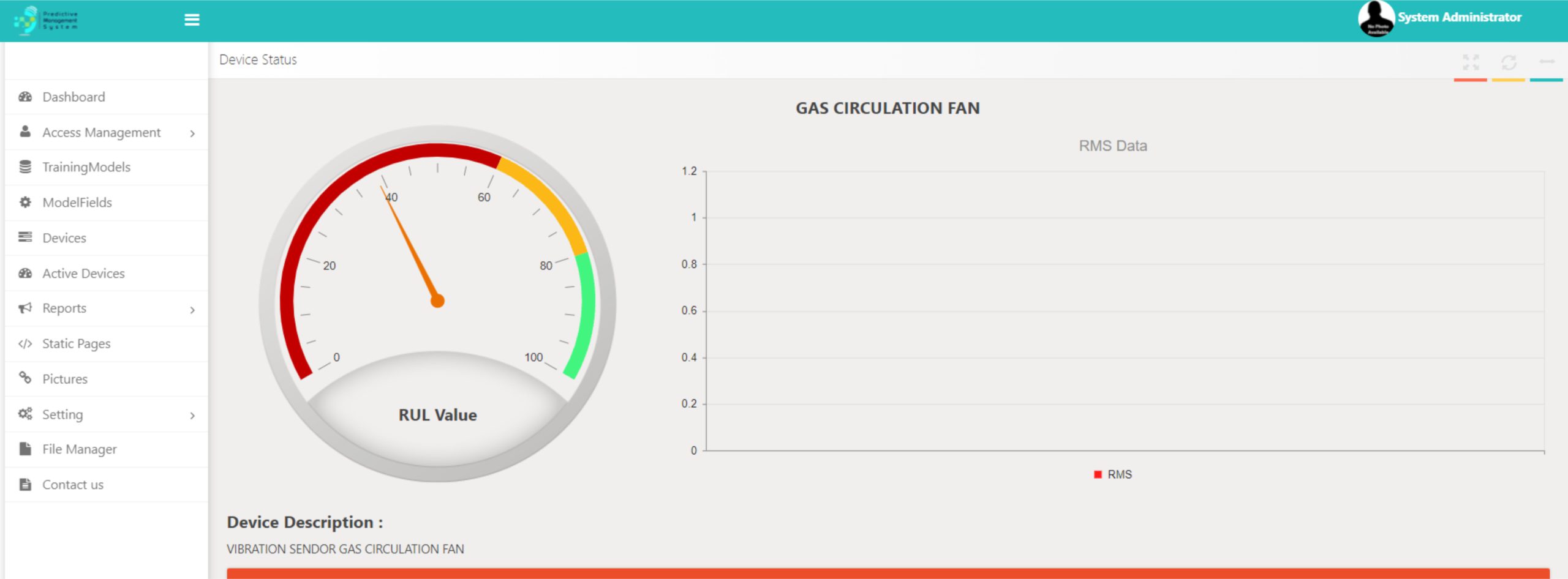
RUL Report
Also a report with daily or periodic interval is reachable from the following menu:

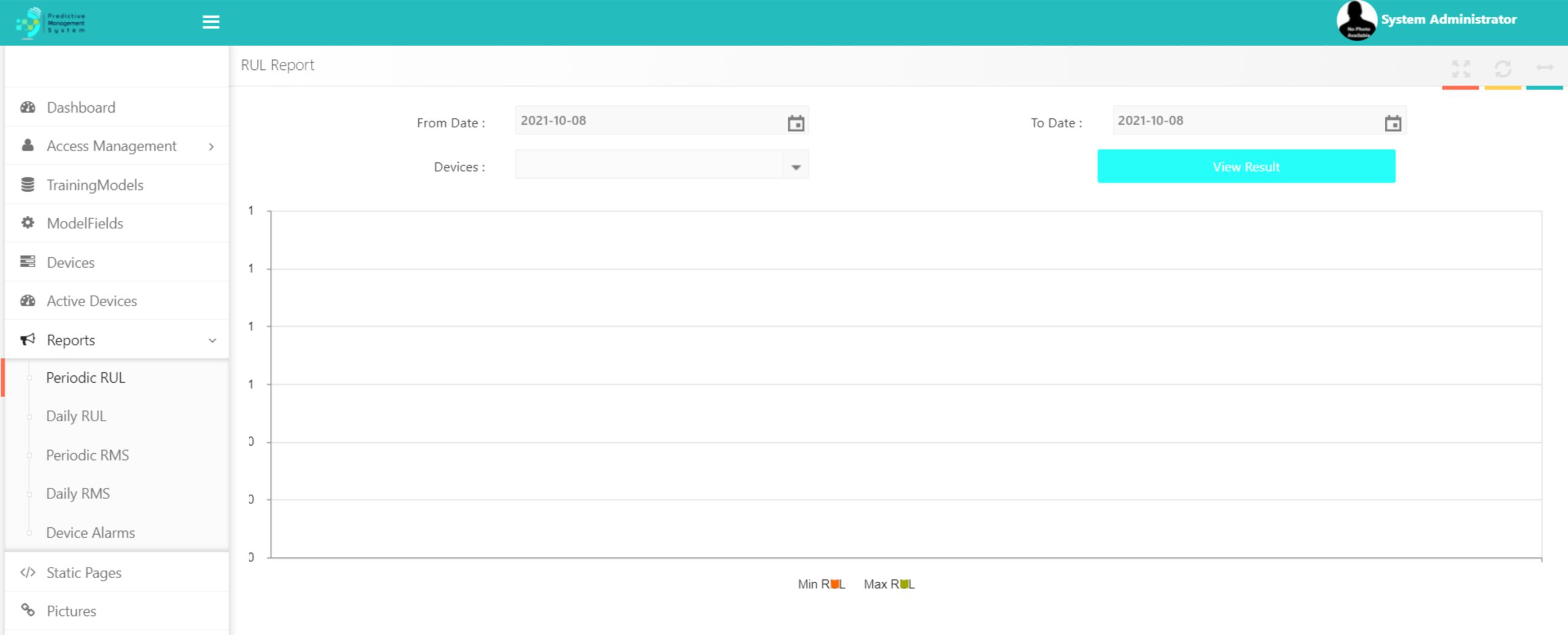
This is the place in which the Admin will put those fixed items he/she wishes to be shown in the app.

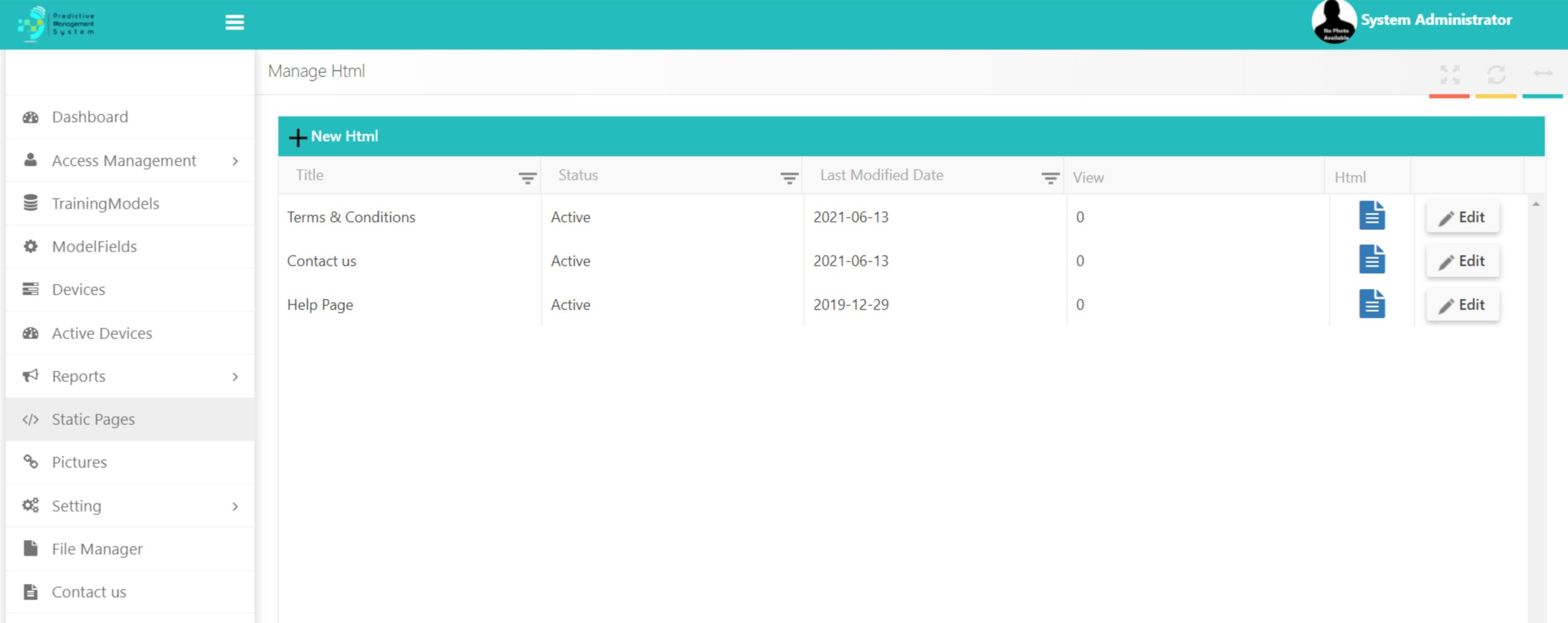
At this moment is it only used to load LOGO. This can be edited or deleted in case of necessity.

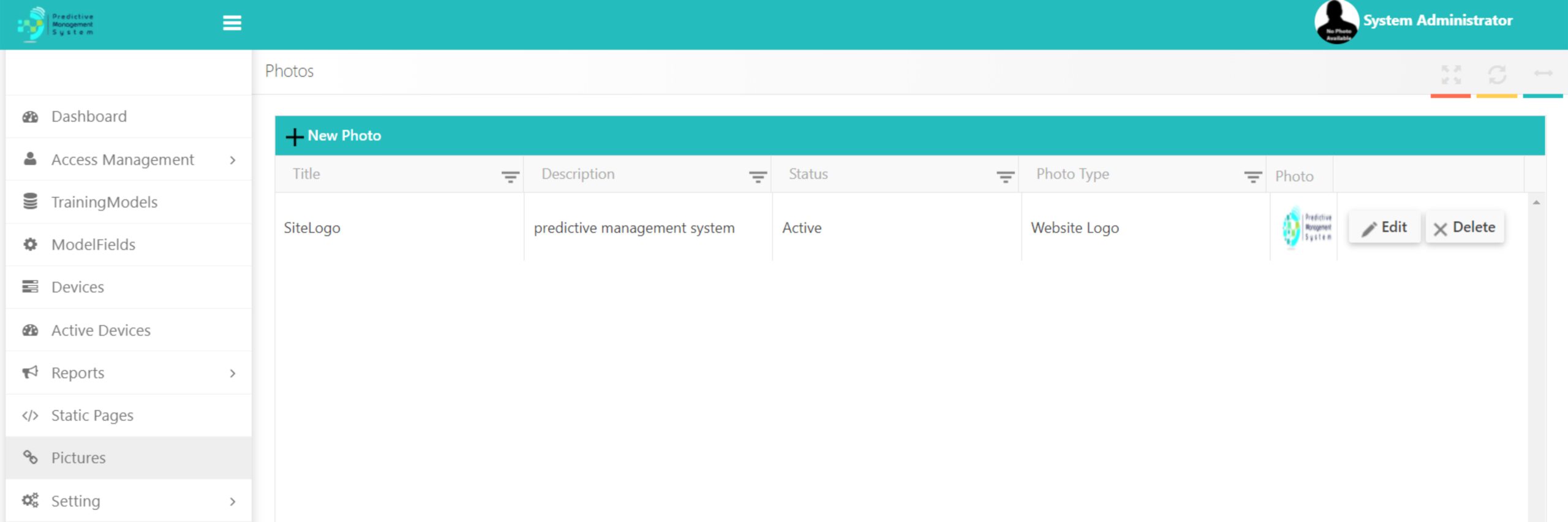
Things to define an email address used for sending Forgotten Passwords are done here.

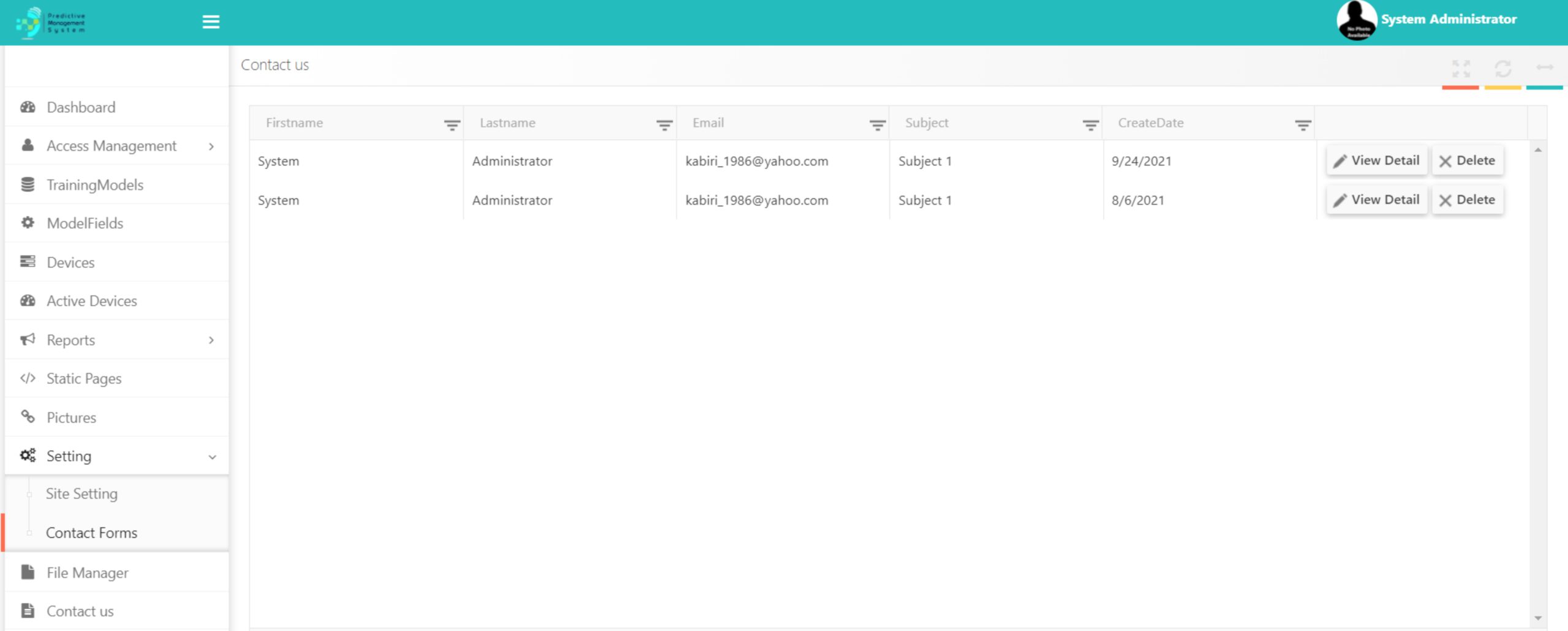
Any graphic file including photo or film can be uploaded here and to give reference in static pages.


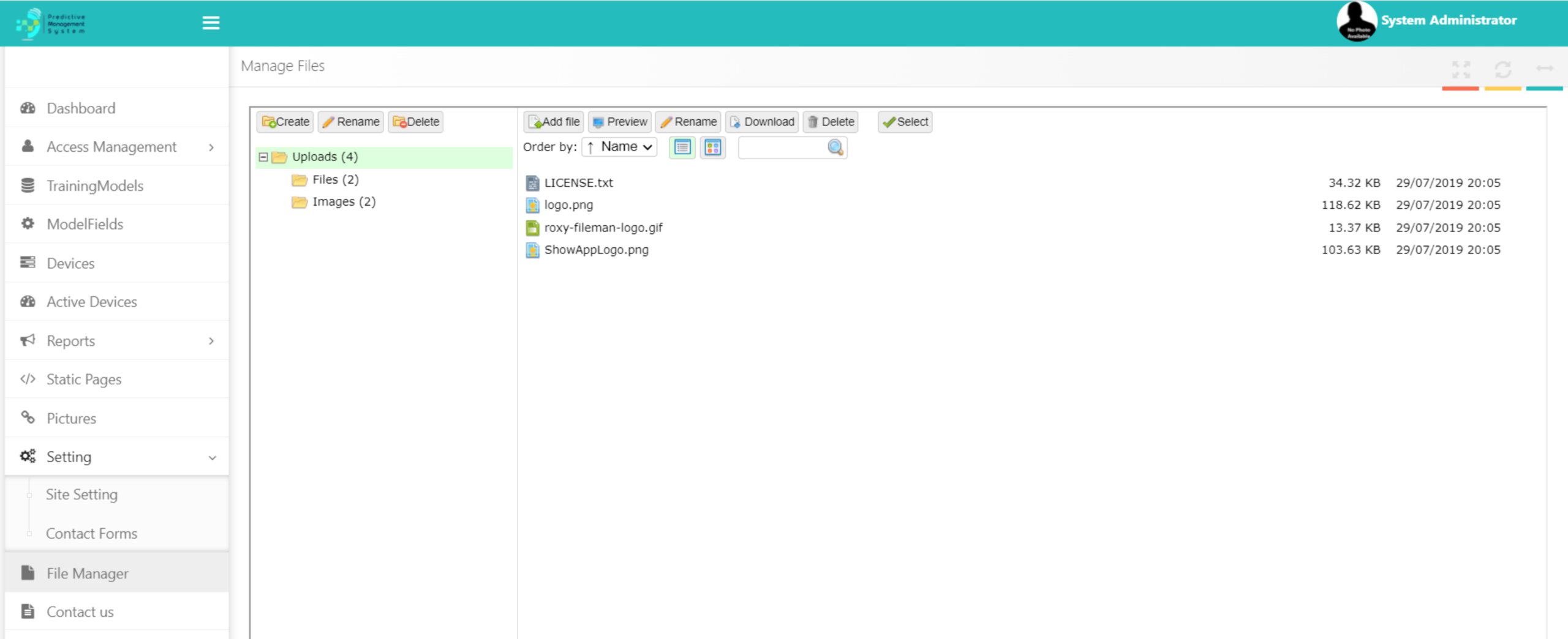
In this version, we have added a form to transfer the end-user’s experience to the admin as follows: